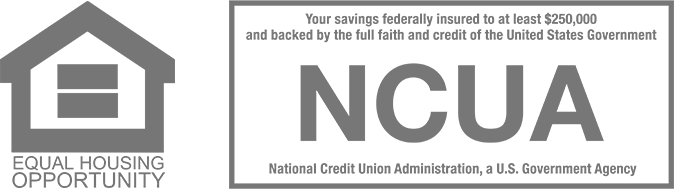How to create strong passwords to help protect your accounts
Updated June 22, 2021, at 2:35 p.m. CT
By Camilo Ruiz | Information security manager
How secure are your online passwords?
Large data breaches are becoming more commonplace. But using strong passwords can help minimize their impact.
Strong passwords can help protect you and your accounts from identity theft and fraud.
Check out these other tools to keep your Dupaco accounts safe >
Here are nine guidelines to help you create strong passwords and keep your accounts protected:
|1| Use passphrases
Rather than using a single word, combine words to create a passphrase to make it more difficult for fraudsters to break into your accounts.
|2| Use numbers and special characters
Within each passphrase, incorporate at least one number, one special character and upper- and lower-case letters to make your password even stronger.
|3| Use different passwords
Use a different password for every website, social media account and financial account you use.
Otherwise, if one account gets hacked, all of your accounts could be in jeopardy. Yes, it’s more work for you. But that means it’s also more work for fraudsters.
For the same reason, don’t reuse old passwords.
|4| Use a trusted password manager tool
Using a different complex password for every account can feel daunting. But there are several password manager tools that can help you keep your passwords in one secure location. And many of these are free for personal use.
|5| Regularly change your passwords
If you haven’t updated your passwords in the past six months, or you’re still using weak ones, it’s time to swap them for new, more secure passwords.
It’s also a good idea to update your passwords any time there’s been a major data breach reported or you were notified about a compromised account or password.
|6| Enable two-step verification
For your more important accounts, especially your financial ones, take advantage of two-step verification. This added layer of security requires an additional step once your password has been entered.
When you register for Dupaco’s Shine Online and Mobile Banking, you’ll automatically be enrolled in two-step verification.
Hint: You can manage your two-step verification contacts from Device Security in Shine.
|7| Don’t use sites to check your passwords
Some websites allow you to enter your email address or password to find out whether your information has been stolen in data breaches.
Resist the temptation to enter your information in these sites so that your private information remains … private.
|8| Activate login notifications
Activate Short Message Service (SMS) or email notifications to alert you when your accounts are accessed, your passwords are changed or other security measures are taken within your accounts.
This option, along with other eNotifier Alerts, is available within Shine.
|9| Go directly to websites to sign in
If you need to access an online account, always type the website into your browser and sign in from the website, rather than clicking links provided to you in emails.
If you need to check the status of an Amazon order, use your Amazon app or type amazon.com into your web browser and sign in there instead of trusting the email that appeared to come from the company.
This will help you prevent becoming a victim of a phishing scam.